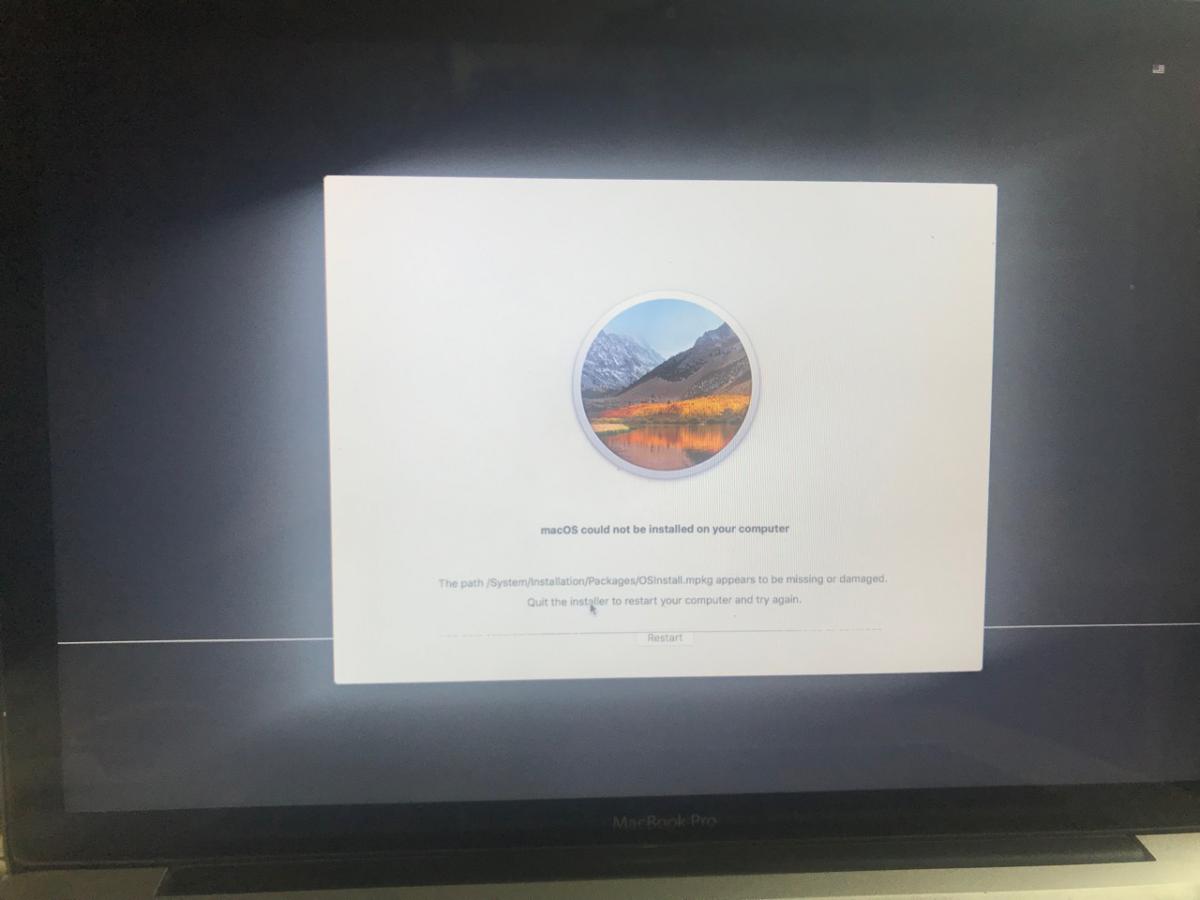
- Always download/ initiate your upgradation process while using high speed internet connection or else you will struggle all the time.
- Have everything on cloud, these hard disks can crash anytime. These accounts and everything can get demolished but your cloud will stay.
- Have redundant backups of things around.
I tried to restart the machine 4 times but nothing worked out well.
Thereafter I tried resetting the NV RAM of the Mac by following steps:
Shut down your Mac, then turn it on and immediately hold down these four keys together: Option, Command, P, and R. Keep holding the keys for about 20 seconds, during which your Mac might appear to restart. (If you have a Mac that plays a startup sound when you turn it on, you can release the keys after the second startup sound.)
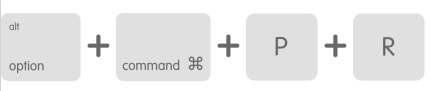
And, that didn't work out either for me.
So I tried pressing following keys to reset ( have to google )
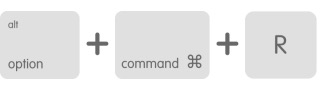
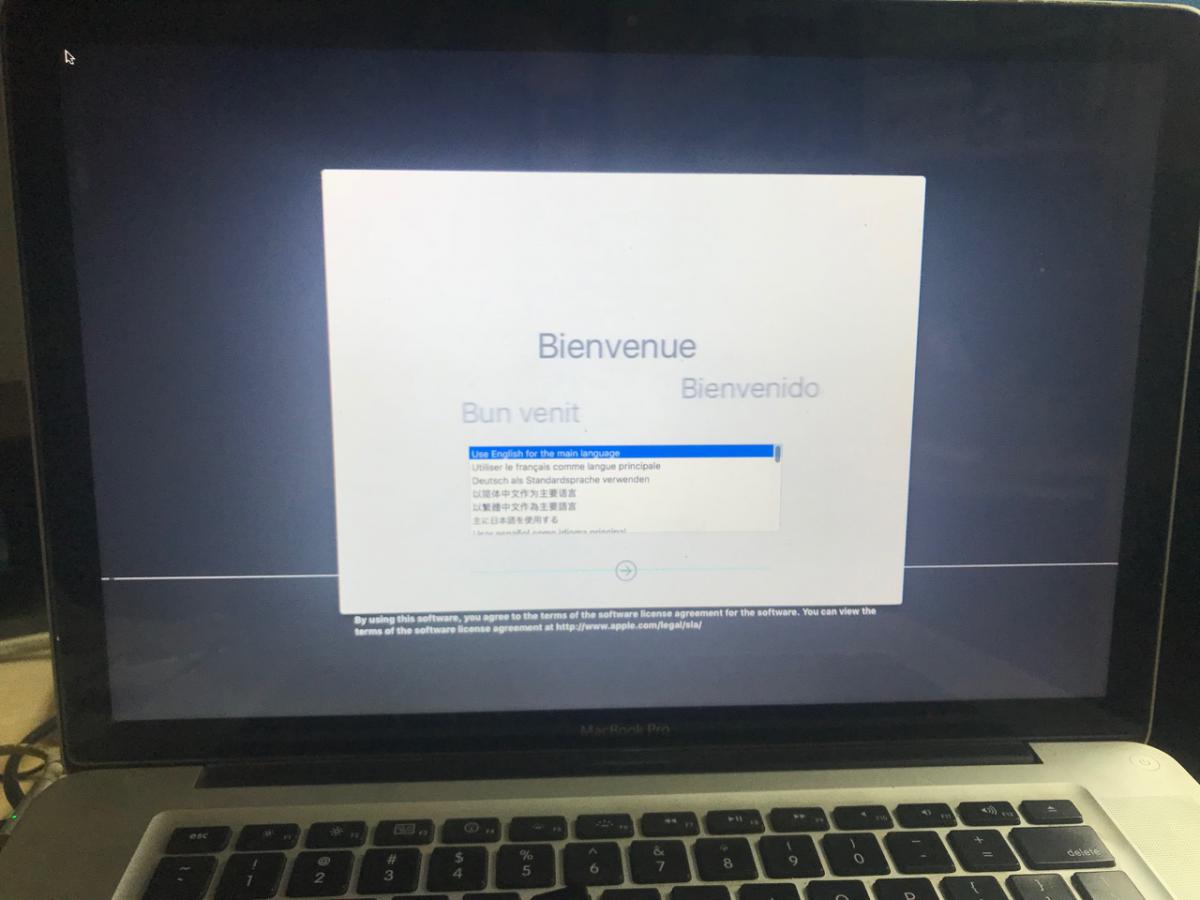
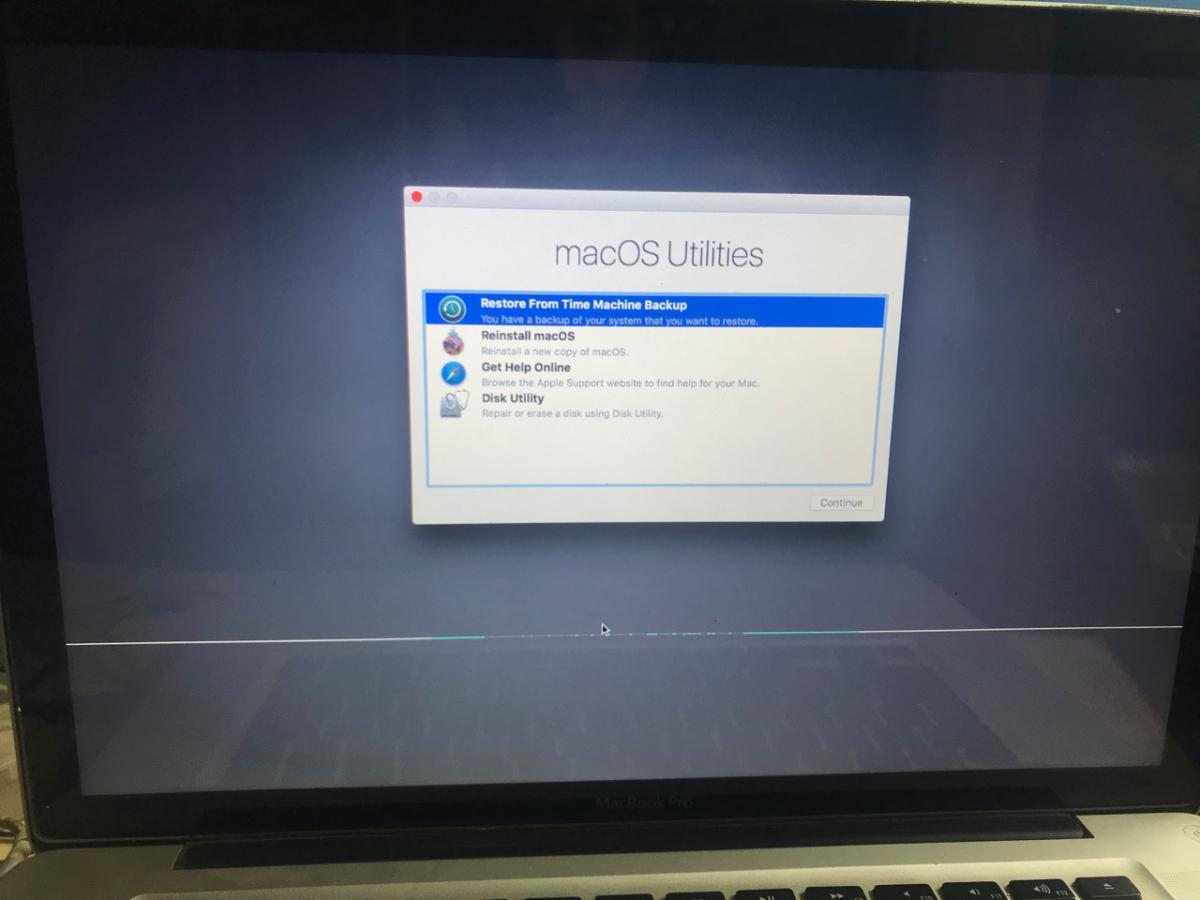
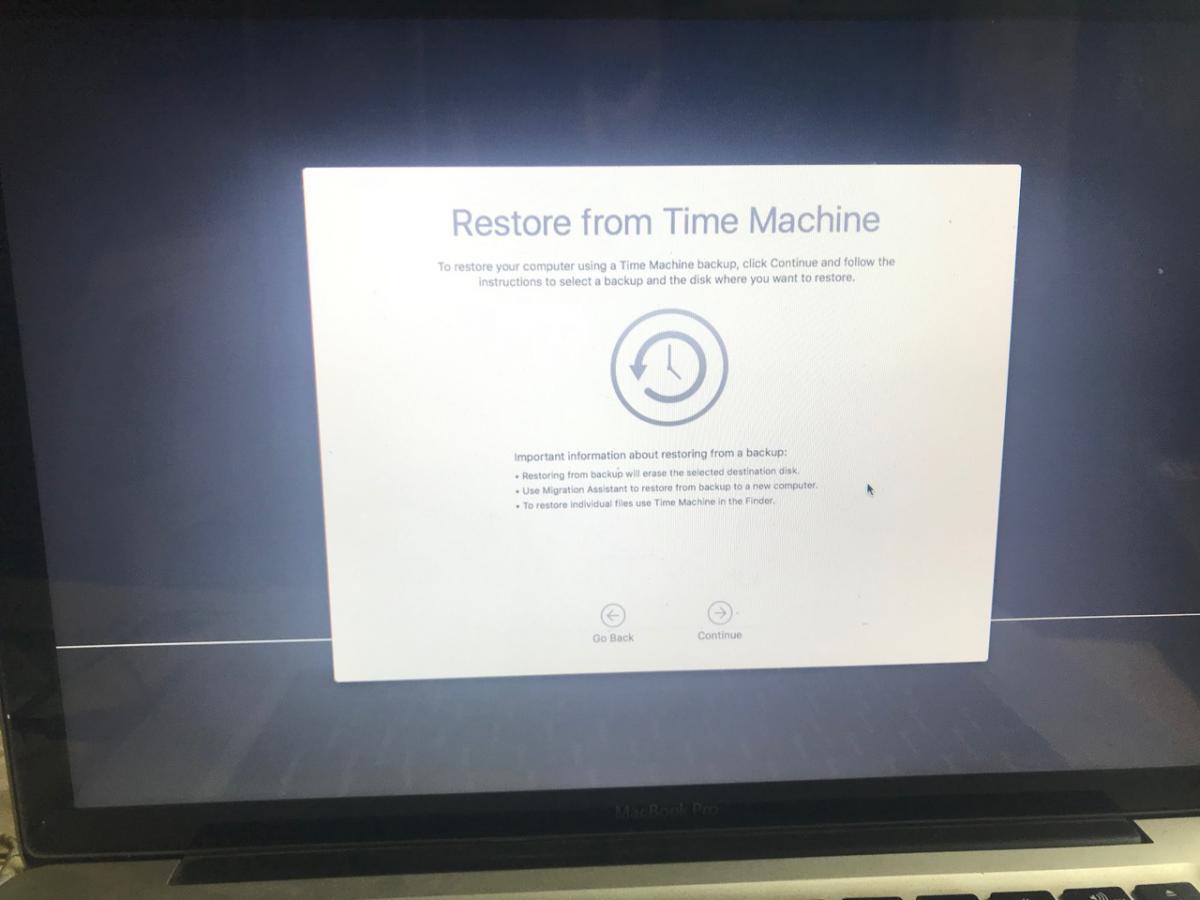
So I restarted the computer 3 times and tried the above steps over and over but it just didn't work.
So then I pressed following keys again:
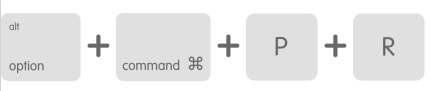
and it took me to a screen, and i moved the cursor on the top and then default macOS menu appears with few menu items on the right and wifi icons on the left. I entered my WiFi details there to connect it with Internet just in case something works out well.
Therefore I went to disk utility option and this time i took a brave yet stupid step and formatted my main hard disk. It just wiped out entire data from there and my macbook was data-less.
Then it showed me the screen of Internet Recovery and since I was connected to Internet, it started downloading lots of data from Internet which will now help me in the recovery process:
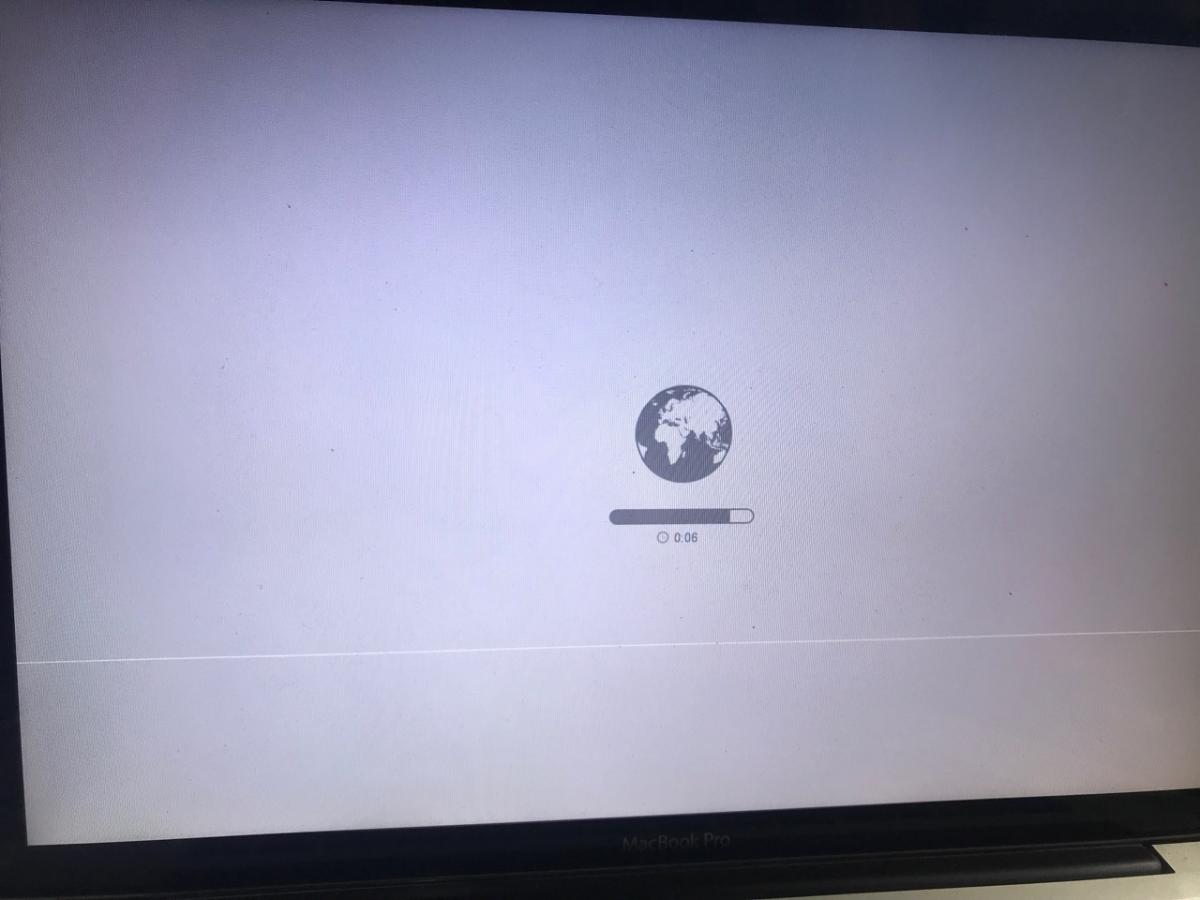
So this Internet Recovery Mode - took 40 minutes to download and load the packages it had to ( on 2 Mbps connection ) and finally showed the screen of great relief:
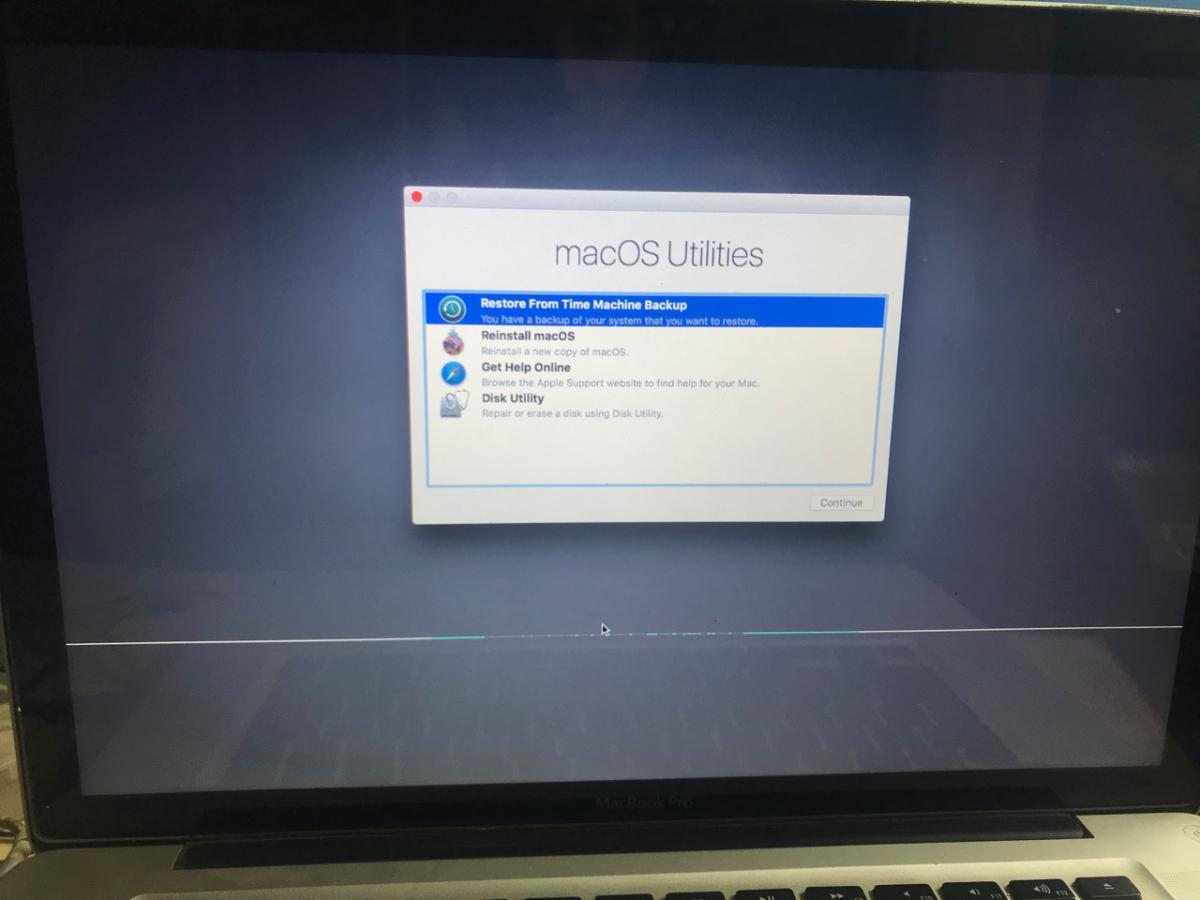
which is similar to earlier one but then when i selected Time Machine option, it took me to following screen:
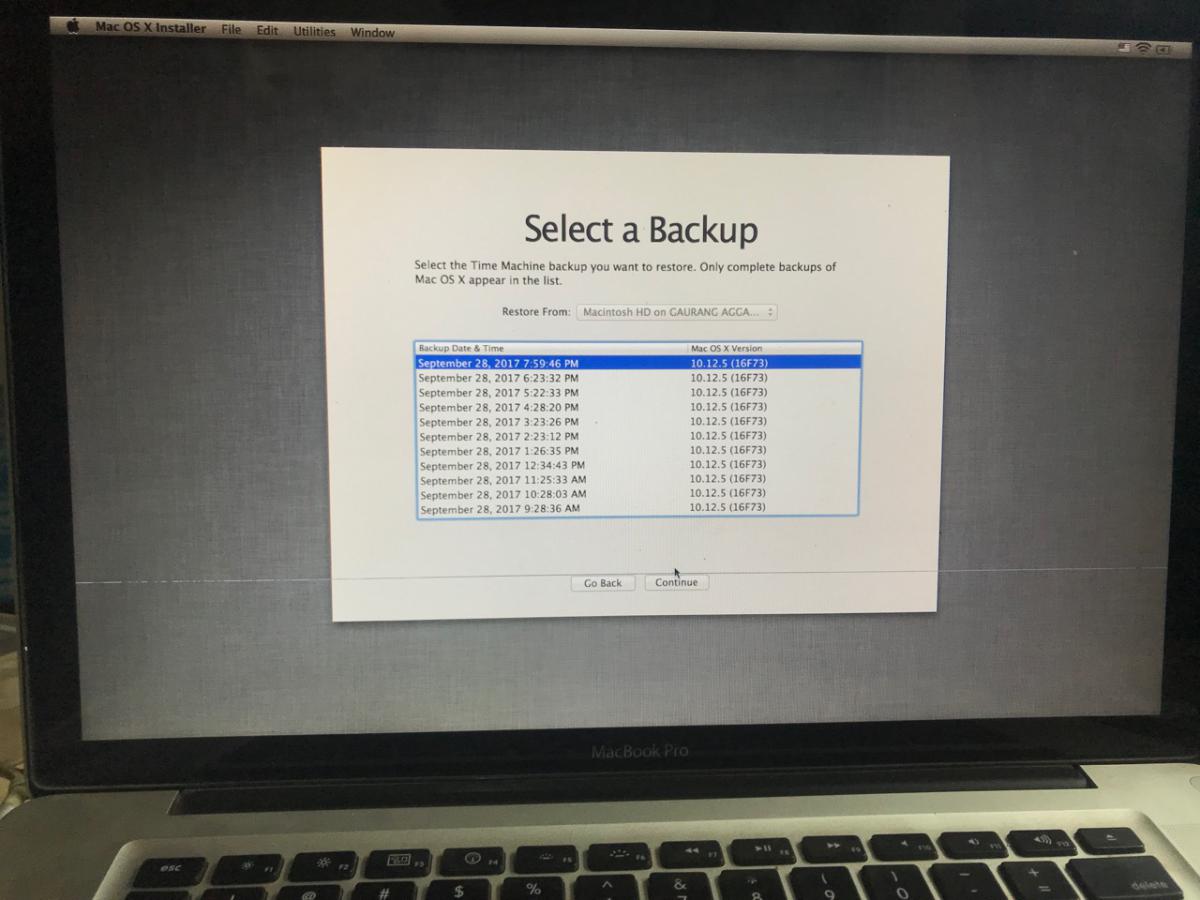
I could enter my password which made me so happy as earlier I couldn't use the keyword ( not even the external one ).
Then I selected the latest backup I had and clicked on restore.
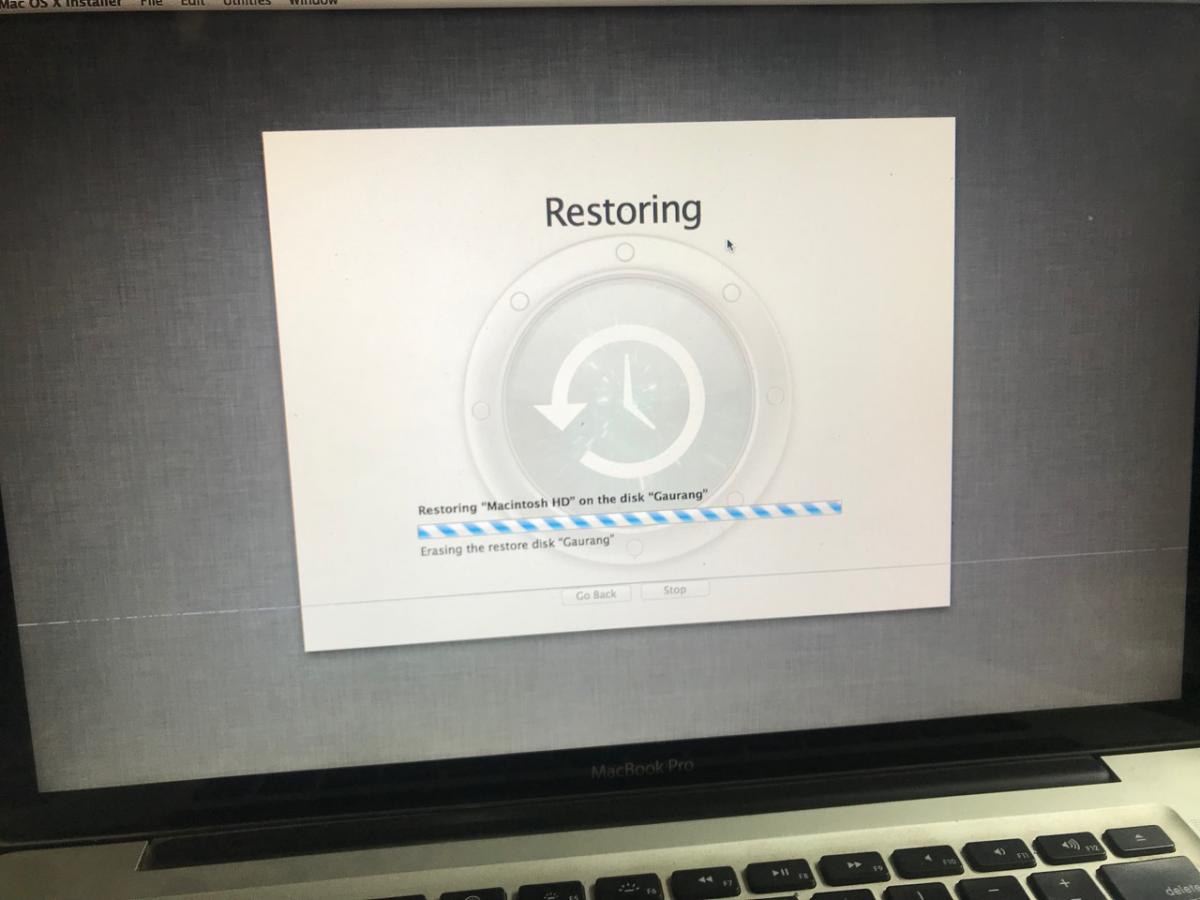
and it restored the backup in 5 hours.
So, I typed this blogpost in a hope that it will save thousands in some heartaches as whenever my mac does this thing to me, i get a severe heartache :D
So remember: Never format your hard disk from the top menu ( in case you have chosen reset NV RAM ) as once you are done with formatting of your main hard disk then nothing is help in the hard disk and you will land into Internet Recovery Mode ( which might look a wrong option but only that took me out of the trouble.
Apple/ macOS should fix the issue of keyword not functioning after resetting the NV Ram and getting into recovery mode.









Add new comment